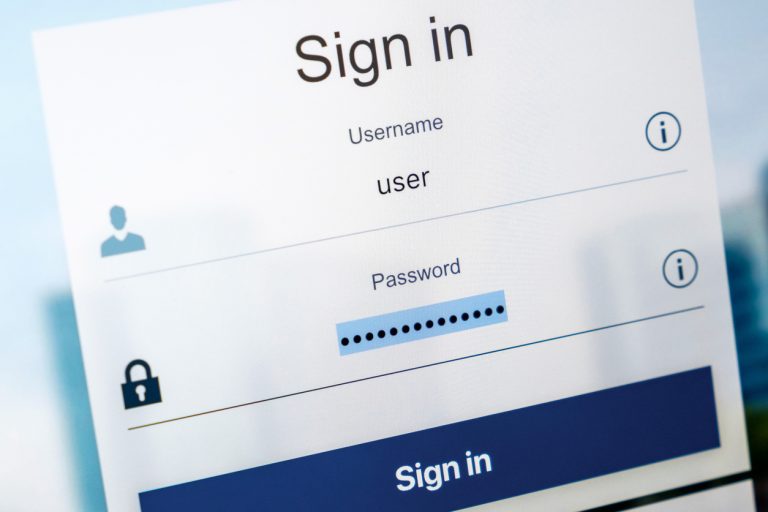Not Receiving Notifications on WhatsApp? 8 Fixes to Try
If your WhatsApp notifications are not working, here are some fixes you can try out…
WhatsApp is one of the most popular messaging apps out there. It’s free, fast, and supports multimedia sharing. It is possible to run into issues with WhatsApp on rare occasions.
One common problem that you may face is when you don’t receive WhatsApp notifications despite all its other features working correctly.
Either you don’t hear the notification sound, or your phone doesn’t show you the notification message preview. This can be frustrating, and if the problem isn’t fixed, you may miss an important notification.
Here are some fixes you can try to start receiving WhatsApp notifications again…
1. Update WhatsApp
If you don’t update WhatsApp frequently, you may run into issues with the app’s functioning. This may include you not receiving notifications on WhatsApp, having problems backing up your data, or having trouble making voice or video calls.
To rule this out, go to the Play Store or App Store and see if a new update is available.
To avoid experiencing this issues, turn on your auto-update settings after updating the app. This allows your phone to install updates whenever a new one for the app is available.
Here’s how you can enable auto-updates in the Play Store:
Image Gallery (3 Images)
Go to Play Store and tap on the account icon in the top right.
- From the menu, select Play Store Settings.
- Go to Network Preferences and select Auto-update apps.
- To allow Google Play Store to update apps you can choose Over any network or Over Wi-Fi only.
Proceed to the next fix if the app is already updated.
2. Turn On WhatsApp Notifications in Settings
Android allows you to disable notifications for any app you find annoying. The chances are that you may have disabled WhatsApp’s in-app notifications if you have been receiving notifications from all other apps except WhatsApp.
You can check this by following these steps:
Image Gallery (4 Images)
Go to your phone’s settings.
- Navigate to the App Management section.
- Go to the App List. (Your phone might have different names for these options)
- Choose WhatsApp from the list of apps.
- Click on Manage notifications.
Here is where you can control the kind of WhatsApp notifications you want to receive in the future. If you already have every notification enabled, it’s time to try clearing the cache.
3. Force Stop and Clear Cache
Similar to other apps, WhatsApp stores temporary data as a cache that speeds up processing and reduces loading times. However, when the data accumulates too much over time, it may cause some issues.
You may experience annoyances similar to not receiving notifications if the cache is not cleared for an extended time.
Here is how you can clear your WhatsApp cache:
Image Gallery (4 Images)
- Navigate to your phone’s settings.
- Click on App Management.
- Open WhatsApp settings from the App list.
- Go to Storage usage.
- Clear both the cache and the app data.
Clearing the cache usually fixes most issues, but if that doesn’t work, you can try more fixes.
4. Free Up Some Storage Space
While downloading and saving multimedia files, WhatsApp consumes a lot of storage space. Lack of space may prevent WhatsApp from even receiving incoming files so it won’t notify you.
This may also explain why you are not receiving notifications.
Android will alert you when you are running low on storage, but if you want to check and clear some space manually, follow these steps:
Image Gallery (3 Images)
- Navigate to your phone’s settings.
- Go to Additional settings.
- Tap on Storage.
Remove old videos, delete some documents, and free up some space taken up by rarely used apps. When there is enough storage, WhatsApp will begin receiving multimedia files with notifications.
If this fix does not solve your WhatsApp notifications issue, check if you’ve restricted the background data.
5. Turn Off Power Saving Mode and Background Data Restriction
You might not be receiving WhatsApp notifications if your phone is on power-saving mode, which automatically restricts the app’s background actions. Meanwhile, limiting background data may extend your phone’s battery life, but it may interfere with certain app features
Follow the below steps to turn off the power saving mode:
Image Gallery (3 Images)
- Navigate to the phone’s settings.
- Tap on the battery.
- Slide the toggle to turn off power-saving mode.
Your phone may have the option to automatically turn on the power-saving mode when the battery falls below a certain percentage.
Some Android devices allow you to limit the data usage for apps by using the mobile data limitation feature. With no network connection with the app, you may not receive a notification despite having your mobile data on.
Furthermore, if your phone has an Airplane or Do Not Disturb mode, make sure this isn’t turned on.
6. Log Out of Your Account on WhatsApp Web
Using your WhatsApp account on WhatsApp Web or the desktop application transfers all notifications directly on your system rather than the Android app. Log out of your account from there to rule out this issue. Here’s how you can do it:
Image Gallery (3 Images)
- Open the WhatsApp app on your phone.
- Tap on the three vertical dots in the top right corner.
- Navigate to Linked devices.
- Tap on the linked devices one by one.
- Click Log Out.
If the problem persists, try logging out of your WhatsApp account and then logging back in again.
7. Unblock/Unmute Users and Groups
If you do not receive notifications from specific individuals or groups, double-check that you have not mistakenly blocked them or muted those groups.
Here’s how you can unblock contacts on WhatsApp.
Image Gallery (4 Images)
- Launch WhatsApp.
- Tap on the three vertical dots in the top right corner.
- Click on Settings.
- Go to Account > Privacy.
- Go to Blocked Contacts by scrolling down.
- Tap on the contact name and select unblock “contact name”.
8. Update Your Phone
Check whether your phone is updated if none of the fixes has worked so far. Due to data restrictions or insufficient storage, your phone does not always automatically update.
Therefore, you may have to download and install the new update manually. Here’s how you can do it:
Image Gallery (2 Images)
- Navigate to your phone’s settings.
- Click on Software Update.
- Download and install the update if it’s available.
If this fixes the problem, keep your phone up-to-date to avoid experiencing this issue again.
Start Receiving WhatsApp Notifications Again
With the above fixes, you should be able to receive WhatsApp notifications again. However, these fixes are not limited to WhatsApp. A few of these solutions may work for other messaging apps as well.
If none of these fixes work, we suggest uninstalling and reinstalling the app on your phone to see if you can get it working again.
Written by: Shan Abdul