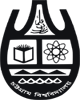What is the procedure of getting official email for different offices?
Please fill up the form below and submit with your necessary information. Please note that after receiving a requisition and submitted data verification, an invitation email will be sent to you shortly.
Instructions and Troubleshooting
Set up Google Workspace on an Android device
Go to gmail app and click add account option. Select type as Google and write your full official email and password and wait for couple of seconds. Then you are good to go.
Set up Google Workspace on an iOS device
- On your iOS device, open the App Store and search for a Google app, such as Gmail.
- Follow the on-screen instructions to download and install the app. You might need to enter your Apple ID and password.
- When the installation is complete, open Gmail App
- Tap Sign in and then Google and then Continue.
- Sign in using your full official email and password
- If you want to receive notifications from Gmail, tap Allow.