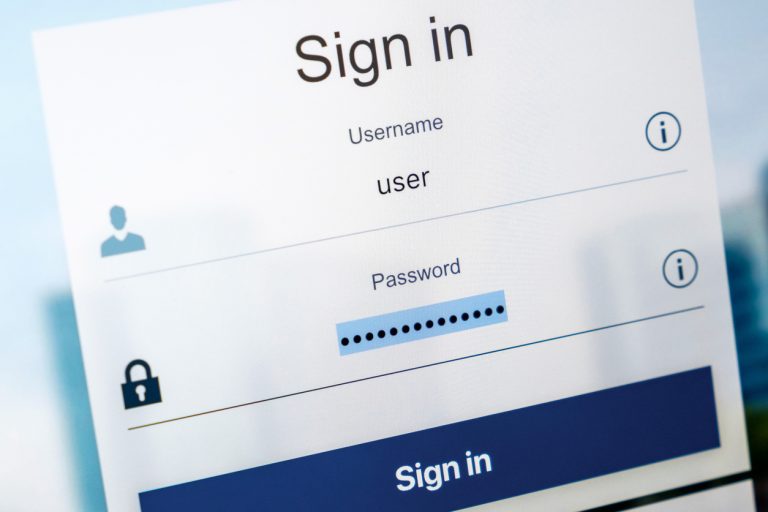When you talk about computer storage, you’re talking about hard drives. These devices are where all the data on your computer exists, from the operating system files that govern your device to the important work document that you absolutely can’t lose to the game you start up at the end of the day to relax. All of these are stored on your hard drive, so you want to make sure that you get the right kind of hard drive for whatever you are trying to do.
There are three different kinds of hard drives: SATA, SSD and NVMe. In this article, you’ll learn about each type and what their strengths and weaknesses are. Whether you are considering buying or building a new PC or upgrading your current one, this should help you choose one over the others.
What is a hard drive, and why do I need it?
The hard drive is the component that stores your data. You’ll often see the term “hard drive” abbreviated to “HDD.” There are several reasons you might want to buy one:
- You are out of space on your current HDD and need a bigger one
- You are noticing that it takes a long time to open documents or export large files like videos
- You are building a new PC from scratch
Whatever the situation, understanding why you want or need a new drive will help you know what you want and need. Once you’ve got that figured out, it’s time to know more about the different types of hard drives and the trade-offs between them.
SATA drives

Introduced in 2003, SATA (or Serial Advanced Technology Attachment) is the default interface for most desktop and laptop hard drives. They are referred to as SATA hard drives, but they are actually rotary hard drives with spinning platters and a moving needle that writes data to consecutive sectors on each platter. SATA hard drives are incredibly fast compared to their predecessor, the PATA hard drive, and can write to the disk with an interface rate of 6 Gb/s with a throughput of 600 MB/s.
A single drive can range from 500 GB to 16 TB and are available at a lower cost than any of the other drive types discussed here. They are good drives if you need a lot of cheap storage and don’t need extremely high reads or writes. Since data is physically written to a disk, it can also become fragmented, meaning that different sectors can be spread across different areas of the disk, slowing down the drive. They also are vulnerable to shock and sudden movement since there are moving parts in each drive, which makes them a poor choice for laptops.
Pros:
- Low cost
- High disk sizes
Cons:
- Not good for laptops
- Requires regular de-fragmentation
SSD hard drives

SSD stands for Solid State Drive. These disks don’t have any moving parts. Instead, all of the data is stored on non-volatile flash memory. That means that there isn’t a needle that has to move to read or write data and that they are significantly faster than SATA drives. It’s difficult to find an exact speed because it varies by manufacturer and form factor, but even the lower-performing drives are comparable to SATA drives.
The downside is that these drives are significantly more expensive and don’t come in as many sizes. SSD drives range from about 120 GB to 2 TB, and are about 2-4 times the price of a SATA hard drive of the same size. Since there are no moving parts, these drives are also a lot more durable, and there are form factors built specifically for laptops, making them ideal for storage on the go.
Pros:
- Fast
- More durable, especially for laptops
Cons:
- More expensive than SATA drives
- Lower disk sizes
NVMe

Released in 2013, Non-Volatile Memory Express, or NVMe, is a type of SSD that’s attached to a PCI Express (PCIe) slot on a main board. These slots were originally designed for graphics cards, so they are incredibly fast. Speeds on NVMe drives can reach an interface rate of 32 Gb/s with a throughput of 3.9 GB/s. That can be very useful if you are doing something that needs a lot of disk throughput, like gaming or high-resolution video editing.
For as fast as it is, there are some drawbacks to NVMes. For starters, they are only available on desktop PCs and are very expensive. Also, while they can be used as secondary drives, to use it to its full potential, you’ll want to install your operating system on it. Most BIOS don’t support booting from NVMe at this time. It’s still possible to get one that does, but it might mean replacing your entire main board.
Pros:
- Fastest disk type on the market
Cons:
- Extremely expensive
- Available for desktop PCs only
- May require replacing main board to get full benefit
When to choose SATA, SSD or NVMe
There are a lot of considerations when deciding between different components. You have to choose what fits your technical, capacity and budget requirements. Below are some guidelines that may help, and while they won’t fit every situation, you may find them useful when planning your next PC build.
You may want to consider a SATA drive if you:
- Need a large amount of storage
- Are on a tight budget
- Need a general purpose hard disk
You might want to consider an SSD drive if you:
- Are upgrading a laptop
- Need fast storage under 2TB
You might be better served by an NVMe drive if you:
- Are building a high-end workstation or gaming PC
- Don’t have a budget constraint
- Are building a server that is going to host a storage-intensive application
It’s also worth mentioning that you’re not limited to buying just one hard drive; PCs can typically support several at a time. And whether you get the performance you want from it will depend on where you save files. For example, a common configuration for PCs that render video is to use a faster drive like an SSD or NVMe to run video rendering software (Camtasia, Adobe Premier, etc.) and then transfer the finished product to a cheaper, larger SATA drive.
Continue building your knowledge and skills
Now that you’ve had a crash course on the common types of hard drives and their features, you should feel confident making an informed decision. Take a good look at the reasons behind replacing your drive, the amount of space you need and how much you can spend. By doing that and applying what you’ve learned here, your hard drive buying experience will be much easier.
Written by: Chris Blackden